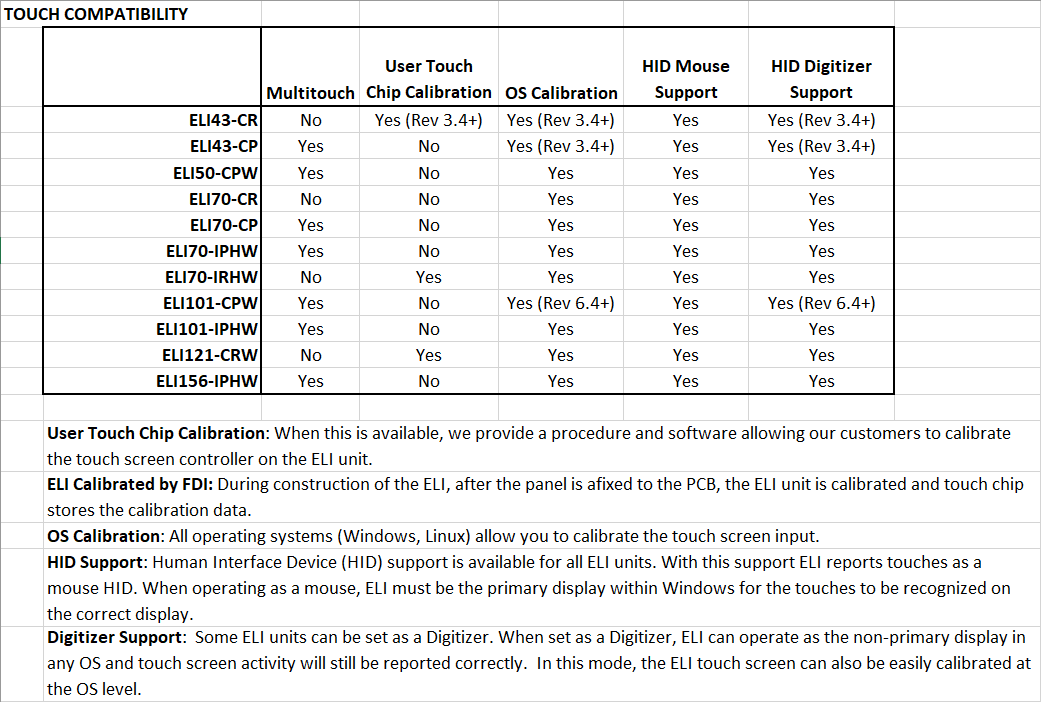7.0″ High Bright Resistive Touch Screen LCD Module for SBCs with Mounting Bracket – ELI70-IRHW-M
Easy LCD Interface (ELI) quickly adds a 7.0" High bright WVGA LCD with Resistive Touch and an intelligent control system to your Raspberry Pi, BBB or other single board computer (SBC).
Part #: ELI70-IRHW-M
MSRP (Qty 1):
Status: In Production
Production guaranteed: Until 2032
Warranty: 1 Year (Extended available)
- Easy LCD Interface (ELI)
- 7.0" 4 Wire Resistive Touch Screen LCD with USB Device Interface
- 640 nits Brightness and 1000:1 Contrast Ratio (typical)
- -30° to +80° C operating temperature range
- Plug and Play interface to standard SBCs
- HDMI Input with EDID Support
- +12 Volt DC Input Power (±5% tolerance)
Overview
 ELI offers users a family of simple plug and play display solutions for Single Board Computers (SBC) such as the popular Raspberry Pi or BeagleBone Black. ELI devices are also compatible with NXP i.MX6 single board computers. ELI only needs an HDMI video input, a 12VDC power supply, and USB interface for the touch screen.
ELI offers users a family of simple plug and play display solutions for Single Board Computers (SBC) such as the popular Raspberry Pi or BeagleBone Black. ELI devices are also compatible with NXP i.MX6 single board computers. ELI only needs an HDMI video input, a 12VDC power supply, and USB interface for the touch screen.
ELI takes the frustration out of embedding a touch screen display into your product. Desktop monitors aren’t well suited for embedded products and bare glass LCD’s present significant design challenges and schedule delays to typical customers. ELI provides an off-the-shelf solution with no NRE or development costs, and full support from our team of US based engineers or any of our franchised distributors.
Specifications
| Tcreen Size (Inches) | 7.0 |
| Touch Screen Type | 4-Wire Resistive |
| Display Technology | IPS a-Si TFT LCD |
| Touch Screen Interface | USB Device |
| Brightness (nits typ) | 640 |
| Resolution | 800 x 480 (WVGA) |
| Contrast Ratio (typ) | 1000:1 |
| Aspect Ratio | Wide 16:9 |
| Colors | 262 K (18 bit) |
| Vertical Viewing Angle (U/D) | 85/85° |
| Horizontal Viewing Angle (L/R) | 85/85° |
| Surface Finish | Anti-glare |
| Hardness | > 3H |
| Touch Panel Force (gF max) | 120 |
| Active Area (in mm) (WxH) | 152.40 x 91.44 |
| Response Time (ms typ) | 30 |
| Backlight: (# LEDs) | 21 (7S x 3P) |
| Backlight Life K (hrs min) | 70 |
| EDID for Auto Screen Sizing | Yes |
| Display Interface Input Mode: | HDMI |
| USB (mA typ/max) | Device 25/50 |
| Input Voltage (VDC + 5%) | 12 |
| Power Consumption (mA typ/max) | 500/650@12V |
| Backlight Power Consumption (mW typ) | up to 73% of Total |
| Operating Temperature | -30° to 80° C |
| Storage Temperature | -40° to 90° C |
| Mounting | 3.5 mm holes in mounting brackets |
| Plug & Play with Standard SBCs | Yes |
| Size | 167.30 (W) x 159.0 (H) x 29.7 (D) mm |
| Weight (grams typ) | 366 |
| RoHS Compliant | Yes |
Current Documentation – Rev 4.1
FDI Software
| Title | Type | Format | Date | |
|---|---|---|---|---|
| Raspberry Pi Configuration File for 7.0" ELI Devices | Configuration File | zip | 06/20/2022 | |
| Raspberry Pi Disk Image | Disk Image | img inside zip | 06/20/2022 | |
| ELI Software User's Manual | User's Manual | 01/18/2021 | ||
| ELI Touch Setup with the AR1100 Utility | Video Tutorial | Online | 10/06/2016 | |
| ELI Backlight Control Software for Raspberry Pi 4 and Older | Software | zip | 02/16/2018 | |
| ELI Backlight Control Software for Raspberry Pi 5 | Software | zip | 07/22/2024 | |
| ELI Backlight Control Software for Renesas Synergy S7G2 | Software | zip | 04/10/2018 |
Recommended 3rd Party Software
BeagleBone Black Debian Disk Image
This is the basic Debian image straight from the Beagleboard.org website. No additional configuration is required. However, you may need a program such as 7zip to decompress the download file, since it is in a format more common to Linux than Windows.
7-zip
This is a program that can uncompress many file formats. Necessary for the BeagleBone Black Debian Image.
Raspberry Pi OS
This is the location to the basic Raspberry Pi OS image straight from the Raspberry Pi creators themselves. Some configuration is required, but we’ll help you with that. The configuration steps can be found in Section 7 of our Raspberry Pi User’s Manual.
Python Games
Many of these games made in Python work very well with ELI’s touch screen.
Support
Once you’ve picked up your ELI, FDI is with you every step of the way. We offer support and documentation on our forums and support wiki.
EDID
Extended Display Identification Data, or EDID, is the data structure passed from a display screen to a device’s video source. Find out more about ELI and EDID here. .
Application Notes
Further assistance can be found in our application notes for the ELI family. https://www.teamfdi.com/eli#appnotes
Recommended Linux Packages Available Through apt-get
We recommend the following packages for your various entertainment and productivity needs:
- MPlayer – This is a lightweight video player perfectly suited for your Raspberry Pi/Beaglebone Black needs. In the terminal type: sudo apt-get install mplayer
- OMXPlayer – Another lightweight video player. If for any reason you dislike MPlayer, we recommend giving OMXPlayer a try. In the terminal type: sudo apt-get install omxplayer
- Libre Office – A productivity suite containing a word processor, spreadsheet manager, presentation creator, and more of the expected office programs. In the terminal type: sudo apt-get install libreoffice
Support From FDI: